Add Diagnostics data
- On the Farms Home screen, select a farm card to open the farm's detail page.
- Select the Flock bar of the flock you want to add a report to.
-
In the left toolbar, select Diagnostics.
Note: You can change the default report module (see Edit your locale settings).Note: If the left toolbar is invisible, select
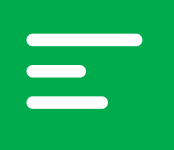 in the upper-left corner of the screen.
in the upper-left corner of the screen. -
Select an active house at the top of the screen.
Note: The selected house is underlined in green.
-
Aviapp automatically shows the current visit day. If necessary, select another flock age.
Note: A small circle appears under the flock age when information is added.
-
Tick the check boxes within the diagnostic systems next to all lesions applicable.
Note: To expand the diagnostic systems, click
 .
. -
Click
 to finalize your list.
to finalize your list.
- Select for which Bird group (Healthy, Sick, Dead) you want to record the lesions.
- Select the number of affected birds and the total number of birds examined for each diagnostic lesion.
-
Optionally add an extra diagnostic lesion by clicking
 .
.
-
Optionally add a general comment for each diagnostic system in the General Comment field.
Note: Aviapp® will automatically save your changes.
