Add Flock Card: Daily data
- On the Farms Home screen, select a farm card to open the farm's detail page.
- Select the Flock bar of the flock you want to add Flock Card: Daily data to.
-
In the left toolbar, select Flock Card: Daily.
Note: You can change the default report module (see Edit your locale settings).Note: If the left toolbar is invisible, select
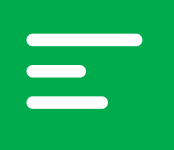 in the upper-left corner of the screen.
in the upper-left corner of the screen. -
Select an active house at the top of the screen.
Note: The selected house is underlined in green.
-
To upload a photo of your sample card, select
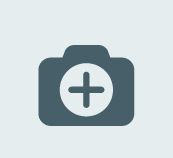 Upload photo, if necessary.
Note: The picture you upload will be digitalized and added to the Flock card daily table.
Upload photo, if necessary.
Note: The picture you upload will be digitalized and added to the Flock card daily table. - Enter the number of animals in the corresponding field.
-
If necessary, select
 next to a parameter unit to change them.
Note: To change the measurement system on which the units are based, see Edit your locale settings.
next to a parameter unit to change them.
Note: To change the measurement system on which the units are based, see Edit your locale settings. -
Enter your data for each parameter and each day in the corresponding fields.
Note: You can differentiate your data between AM and PM.
-
Select
 Save.
Save.
