Create a new graph
- Select the Graphs tab to open the Graphs Home screen.
-
Do any of the following:
- To create a graph from scratch, select Build custom graph.
- To create a graph based on a graph template, select a graph template in the Template graphs section of the Graphs Home screen.
Note:If you create a graph based on an existing graph template, you might need to adjust the name of the graph. You cannot save a new graph if a graph with the same name already exists in the Saved graphs section of the Graphs Home screen.
-
To adjust the name of the graph:
-
Select the
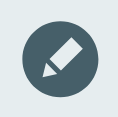 icon at the top of the Custom graph screen.
icon at the top of the Custom graph screen.
- Type a new name in the text field that appears.
-
Select the check mark
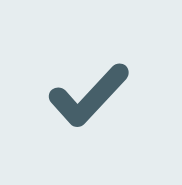 next to the text field to save your changes.
next to the text field to save your changes.
-
Select the
-
To add one or more datasets, follow the instructions in section Add one or more datasets to a graph.
You can add up to six datasets in one graph.
- To remove a dataset, follow the instructions in section Remove a dataset from a graph.
- Select Build graph to plot your graph.
- Hover over a data marker in the graph to view some additional information.
