View OPG (oocysts/g) data
-
Open the General Flock Report:
- Via the Farms home screen: select a farm card on the Farms Home screen and select
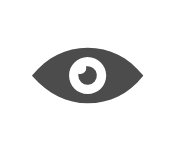 on the flock card of the flock you want to view data from.
on the flock card of the flock you want to view data from. - After entering OPG (oocysts/g) data: Select General Flock Report in the left toolbar.
- Via the Farms home screen: select a farm card on the Farms Home screen and select
-
In the module list on the left, select OPG (oocysts/g).
Each parameter you entered (see Add OPG (oocysts/g) data) is displayed as a chart.
- Optionally, select Edit flock to edit the flock information (see Edit a flock).
- Optionally, fill in a note at the bottom of the page and select Save.
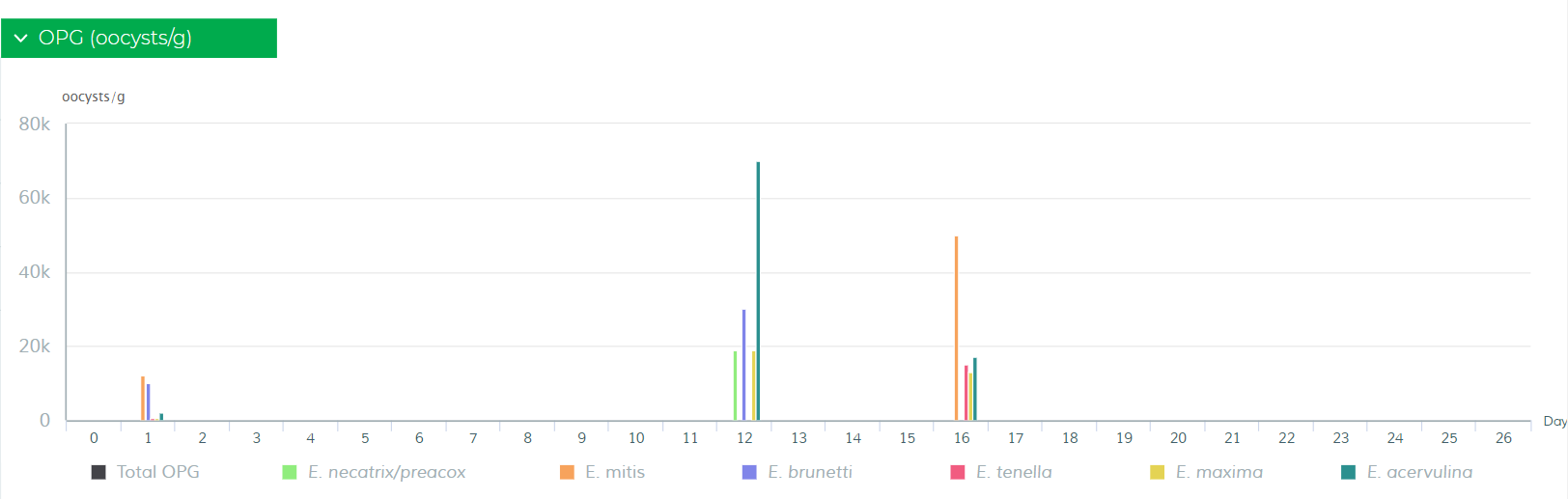
Note: Select an area in the graph to zoom in on this area.
