Create a new anticoccidial program
As an Admin user, you can add all anticoccidial programs that are used within your company to the Aviapp® platform. Users then have the option to add one of these anticoccidial programs to their individual flocks (see section Add an anticoccidial program to a flock).
- Go to the Aviapp Admin panel (see Access the Aviapp admin panel).
- Select the Programs tab to open the Programs Home screen.
- Select Add cocci program.
- Fill in the name of the new program in the Program name field.
- Select the type of anticoccidial program in the Program type field.
- Set the application period of the program by filling in the Start date and End date fields.
-
Specify one or more program phases:
- If you would like to link one or more flocks to the current program, follow the instructions in section Link one or more flocks to a program.
-
To save the program, select the Save icon:
 .
Important:
.
Important:You need to select the Save icon
 to save your newly created program.
to save your newly created program.You should only use the Save As icon
 , when you are creating a new program based on an existing program. To do this, see section Create a new program based on an existing program.
, when you are creating a new program based on an existing program. To do this, see section Create a new program based on an existing program.The anticoccidial program will appear in the list of anticoccidial programs on the Programs Home screen.
Note:To view the list of ... select ... anticoccidial programs
the Cocci programs button on the Programs Home screen
other programs
the Other programs button on the Programs Home screen

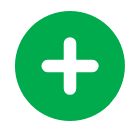 icon to add another program phase to the program.
icon to add another program phase to the program. icon next to it.
icon next to it.