Link one or more flocks to a program
- Go to the Aviapp Admin panel (see Access the Aviapp admin panel).
- Select the Programs tab to open the Programs Home screen.
-
Do any of the following:
-
Select Add cocci program or Add other program to create a new anticoccidial program or a new other program respectively (see section Create a new program from scratch).
-
Select an anticoccidial program or an other program on the Programs Home screen to open it.
-
-
Select
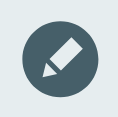 Link flocks to select the flocks that you would like to link to the current program.
Link flocks to select the flocks that you would like to link to the current program.
-
Use the search and filter function to find the flocks that you want to link to the current program:
-
To search for a farm name, type the name in the Search for a farm field.
-
To filter the farms list, select one or more filters.
Tip:You can use the Program filters in the Filter pane to search for flocks that have already (or not yet) been linked to a specific program.
By default:
- The Application period filter is selected in the Filter pane, which means that only the flocks that are active during the application period of the program are being displayed on the screen
- The Show archived flocks filter is selected in the Filter pane, which means that both the active and the archived flocks are being displayed on the screen
-
-
Proceed as follows to select or deselect one or more flocks at the same time:
- Select or deselect a flock to link or disconnect it from the current program.
- Select Select all flocks or Deselect all flocks at the top of the screen or next to a specific farm, to link or disconnect the flocks from the current program.
- Select Select complex or Deselect complex to link or disconnect all the flocks that belong to a specific complex from the current program.
-
When you are finished, select Done.
The number of flocks that you selected is shown in brackets on the Done button.
