Export the data of multiple health reports to an Excel file
Note: In the Aviapp® app, you can't export data to an external file. This is only possible on the Aviapp® platform.
From a quick charts report, you can export the data of multiple health reports to an Excel file.
Depending on which health reports you include in your quick charts report, you can customize the data included in the Excel file.
- Select the Quick charts button next to a specific visit date on the Quick charts Home screen to open the corresponding quick charts report.
-
If necessary, adjust the number of health reports included in the quick charts report (see section Modify the health reports included in the quick charts report).
Note: Only the data of the health reports included in the quick charts report will be exported to the Excel file.
-
Select
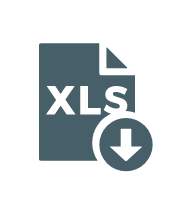 in the title bar of the quick charts report.
The following pop-up window appears:
in the title bar of the quick charts report.
The following pop-up window appears: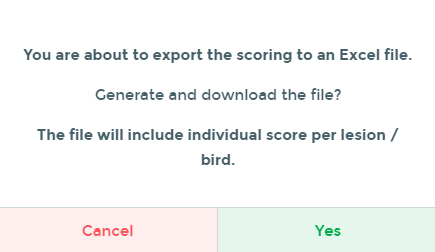
-
Click Yes.
The file will be saved in your default download location.
