Show dashboard data as a table
- Select the Dashboard tab to open the Dashboard Home screen.
- If necessary, filter your data (see Filter dashboard data).
- Hover your cursor over the chart you want to show as a table.
-
Click
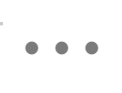 .
.
-
Click
 .
.
-
If necessary, click
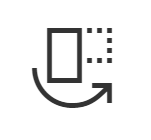 to switch to a vertical layout.
Note: You can also show a chart as a table by right-clicking the chart and selecting Show as a table.
to switch to a vertical layout.
Note: You can also show a chart as a table by right-clicking the chart and selecting Show as a table.
