Add a new visit (using the Visits Home screen)
- Select Add visit on the Visits Home screen.
-
Select the Visit date field and select a date in the calendar that appears.
By default, today's date is automatically selected. When planning multiple visits, Aviapp® will automatically keep the previously selected visit date.
-
Select the relevant farm and flock.
To do so, follow the instructions in section Select a farm and flock when adding or editing a visit.
-
Select the health status of the flock:
-
Select Healthy if you want to perform a routine health check of your flock.
-
Select Sick if you want to follow up on a sick flock.
In both cases, an ad random sample is taken from the flock.
-
-
Select the flock's sample size:
-
Select Normal if you only want to examine a few birds (5 to 10).
For example, you would typically use a Normal sample size when you are monitoring coccidiosis in the flock; only a limited selection of birds are individually examined and each bird's lesions are individually scored.
-
Select Big if you want to examine a larger number of birds (50 or more) as a group.
In this case, you select 50 to 100 animals and, for each score, you fill in the total number of birds that received this score.
In Aviapp®, you can only score Footpad dermatitis, Gait score, Body weight or Hock burns, when you select a big sample size.
-
-
Select
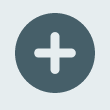 Add modules to add the health modules that you plan on scoring.
Note: For more information on the various health modules, see the Aviapp® Scoring Guide.
Add modules to add the health modules that you plan on scoring.
Note: For more information on the various health modules, see the Aviapp® Scoring Guide. -
Select the required health modules:
- If you have a normal sample size:
-
Select Modules if you want to select each health module individually.
-
Select Groups if you want to select one or more groups of health modules, used to calculate an aggregated score.
Note: For more information about Groups, please contact your Huvepharma representative. -
- If you have a big sample size, select either Footpad dermatitis, Gait score or Body weight.
- If you have a normal sample size:
-
Select Close to add all selected health modules to your visit.
Note: Aviapp® will save your current selection of health modules (on the user level) for your next visit.The selected health modules are now visible under Add modules on the Add visit screen.
-
Do any of the following:
-
Select
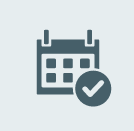 Plan & close.
Plan & close.You will be redirected to the Visits Home screen where you will see the visit card of the visit you have just created.
-
Select
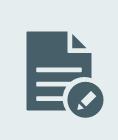 Start to immediately start scoring the health status of the flock.
Start to immediately start scoring the health status of the flock.
Note:Depending on the selected visit date, you might not have both options:
Visit date Available options Today Both the Plan & close and the Start button are visible. In the future Only the Plan & close button is visible. In the past Only the Start button is visible. Note: When planning consecutive visits, previous Farm and Visit date are used as default.Note: To cancel the creation of a new visit, select All visits in the upper-left corner of the screen. -
