Open and edit a health report
After each scoring session, a health report, containing information on the health status of the flock at the day of the visit, is automatically generated and saved under the corresponding flock.
Each health report that you create within Aviapp® is also available via the Quick charts Home screen.
- On the Farms Home screen, select a farm card to open the farm's detail page.
-
Select the number under visits on the flock card and, if there are multiple health reports available, select the health report of your choice.
On the Flock visits screen, you can see:
- The various health modules that were scored during the scoring session
- The percentage of birds that scored positive for each individual score within a health module
- The Total for each individual health moduleNote:
For more information on how this Total is calculated for each health module, see the Aviapp® Scoring Guide.
- Some general information about the flock (that is, the house number, the flock start date, the kind of poultry, the breed, the number of birds examined, the age of the birds at the day of the visit and, if any, the anticoccidial or other programs).
-
If necessary, do any of the following:
Select ... To ... 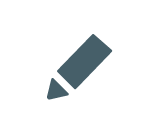
Edit the scoring data.
Note: Select Finish to go back to the report. If you do not select Finish, Aviapp will still automatically save your changes.
Delete the health report.

Download an Excel file of the health report, containing the individual health score per lesion/bird.
Note: In the Aviapp® app, you can't export data to an external file. This is only possible on the Aviapp® platform.Edit flock Edit the flock info.
Note:Only the person who entered this health data can modify or delete it.
This does not apply to an Admin, who can modify and/or delete a health report that he/she did not create.
