Filter charts by date
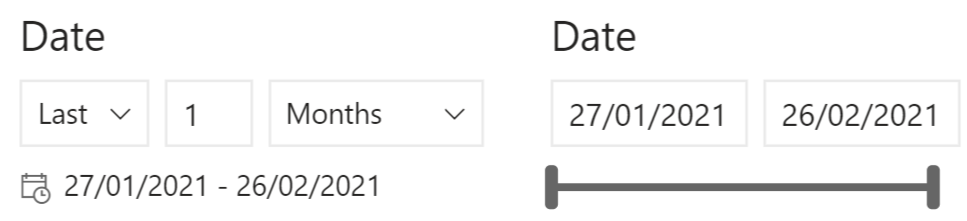
- Select the Dashboard tab to open the Dashboard Home screen.
- In the first Date filter, select past, present or future data by selecting Last, This or Next.
-
Enter a number of days, weeks or months you want to filter by and select the kind of time period (Days, Weeks, Weeks (Calendar), Months, Months (Calendar), Years or Years (Calendar)).
Note: The difference between Weeks and Weeks (Calendar) is shown in the figures below. Both figures assume today is the 20th of January (yellow box). The first figure shows the dates the filter will use (circled in black) when you choose to filter by the last two Weeks and the second figure shows the dates the filter will use when you choose to filter by the last two Weeks (Calendar).
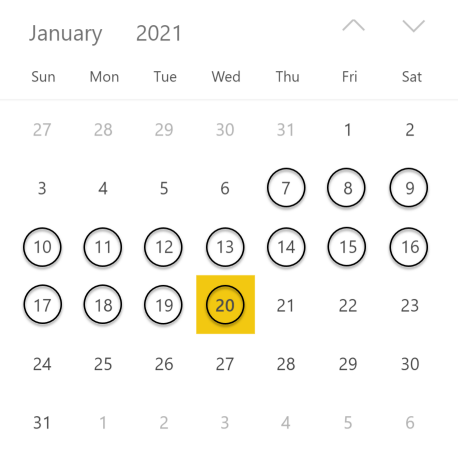
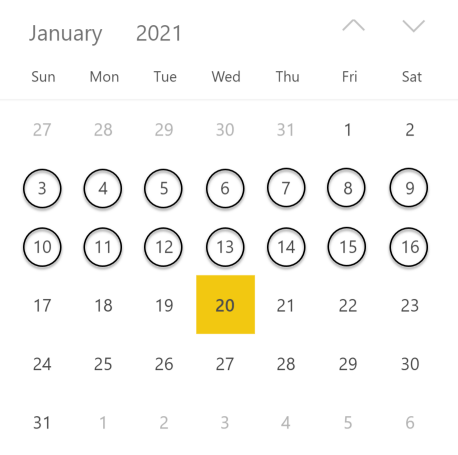
Last two weeks Last two calendar weeks -
In the second Date filter, you can specify the date range in more detail, if necessary:
- Click the first date and select a start date in the calender view. Repeat for the end date.Note: Select
 or
or  to move to a previous or next month.
to move to a previous or next month. - Drag the sliders to the left and right.
- Click the first date and select a start date in the calender view. Repeat for the end date.
